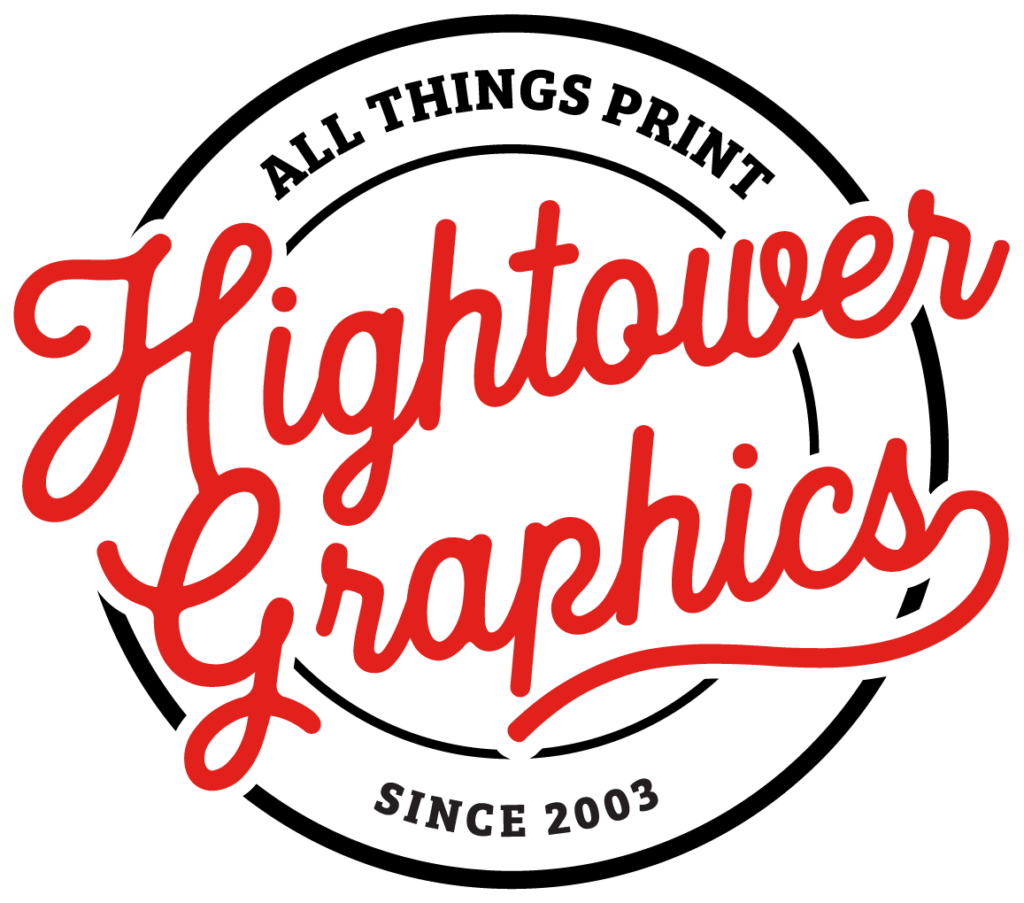“Design is intelligence made visible.” – Alina Wheeler
When preparing artwork for commercial printing, understanding the difference between vector and raster graphics isn’t just helpful—it’s critical. Making the wrong choice can lead to pixelated logos, blurred edges, and disappointing results. That’s why this second installment of our Designing for Print series dives into the essential topic of vector vs. raster graphics.
Whether you’re creating marketing materials, signage, or business cards, knowing which type of graphic file to use (and when) will ensure your design looks its best in print.
What Are Raster Graphics?
Raster graphics are made up of thousands—or millions—of tiny colored squares called pixels. These pixels work together like a mosaic to form the image. The higher the number of pixels, the greater the image’s resolution, and the more detailed it appears.
In commercial printing, the gold standard for image resolution is 300 DPI (dots per inch). This ensures sharpness and detail. Anything less, and you’re risking a grainy or pixelated look when the image is printed.
The Limitations of Raster Files
Raster images are resolution-dependent, which means they can’t be scaled up without losing quality. If you’ve ever seen an image become blurry or jagged after resizing—those blocky squares? That’s the downside of raster. Once created, you can’t add resolution back in. What you see is what you get.
Common raster file types include:
- JPG
- PNG
- TIFF
- GIF
Best Uses for Raster Graphics
Raster files are best suited for:
- Photographs
- Web images
- Complex designs with gradients or intricate shading
Adobe Photoshop is the primary software used for editing and creating raster-based graphics.
What Are Vector Graphics?
Unlike raster files, vector graphics use math—not pixels—to render an image. A vector file is made of paths: lines, curves, and shapes defined by X and Y coordinates. This allows vector graphics to be scaled infinitely with no loss of quality.
Need your logo printed on a billboard? No problem. With vector, it stays sharp at any size.
The Benefits of Vector Files
- Scalability without pixelation
- Smaller file sizes
- Crisp, clean edges
- Easy to edit and recolor
Common vector file types include:
- AI (Adobe Illustrator)
- EPS
- SVG
- PDF (when saved properly)
Adobe Illustrator is the industry standard for creating and editing vector files.
When to Use Vector Graphics
Vectors are ideal for:
- Logos and brand marks
- Icons and symbols
- Line art and flat illustrations
- Text-heavy designs
Vector vs. Raster in Print Design
Here’s where most design projects hit a snag: logos. Many businesses only distribute low-resolution raster versions of their logo—often as a JPG or PNG. While these are fine for email signatures or Word documents, they are not print-ready.
If you’re placing a commercial print order, always ask for the vector version of your logo. It’s typically stored as an AI, EPS, or PDF file and maintained by your company’s design or marketing team.
A print-ready design should ideally combine both vector and raster graphics: raster for photos, vector for logos and text.
The Best Workflow for Print Projects
For most design projects, you’ll want to assemble your final layout in a program like Adobe InDesign. This software lets you combine raster images and vector graphics while maintaining a clean, professional layout.
Here’s a simplified workflow:
- Create raster graphics (photos, background textures) in Photoshop.
- Design vector elements (logos, icons, text effects) in Illustrator.
- Assemble everything in InDesign for a final, print-ready piece.
This approach ensures your project meets all commercial printing standards and avoids costly errors.
Final Thoughts on Vector vs. Raster
Understanding the difference between vector vs. raster graphics is more than a technical detail—it’s the foundation of quality print design. Use vector graphics when precision and scalability matter. Rely on raster for photographic and detailed imagery. And when in doubt, ask your print provider—we’re always happy to help!